Image to Excel Converter - Fast and Easy Online Option
Image to Excel converter
Have you ever wondered how to calculate important data, such as ratings, financial forecasts, or any other numeric information, if it is in a photo or a raster image format? It happens that we need to take some pictures of a table on a whiteboard or scan old catalogs and records for further statistical research. For example, a long time ago I worked with a local firm and did a basic financial analysis of its business activity. Since there were no digital records and scanners in the office, I was forced to take photos of balance sheets and retype them to Excel manually. After a few weeks of struggling, I found a suitable way of converting an image to .xls, and it saved me 80% of the time. Luckily, nowadays, a plethora of options have become available.
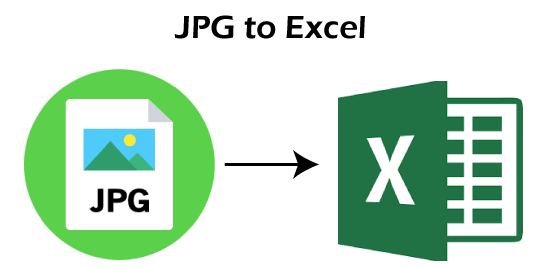
Before reviewing them, let's define what image and excel files are.
What is the difference between image and Excel formats?
An image is a visual representation of something, and a digital image is a representation of a real image as a set of numbers that can be stored and handled by a digital computer. Such files as JPG, PNG, and TIFF, contain compressed image data and are compiled using pixels, or tiny dots, containing unique color and tonal information that come together to create the image. This data can be recognized by a human with ease, however, for computers, visuals need to be converted into meaningful data to be processed and analyzed.
Whereas, an Excel file is a storage of records in tables of rows and columns with support for formatted text, images, charts, and more. Such data can be edited, computed, and scrutinized with high velocity. Excel is the most popular software adopted by accountants, scientists, mathematicians, and analysts.
How to convert an image to Excel in theory?
To process visual information you need to recognize it in an image and transfer it to Excel format. To images like convert JPG, PNG, BMP, or TIFF to excel, you should use OCR on these image files first. OCR or Optical Character Recognition is a technology that recognizes characters on image-based files and makes them editable or searchable, so the computer can read numbers and words from image files.
Here are the most common ways of extracting data from images to excel with no software installed.
Desktop Image to Excel converter
Neither Windows nor macOS has built-in functionality for transferring text from images to tables. When you need to transfer images to Excel spreadsheets on your desktop computer, you need to install special software with OCR.
To make a conversion open your spreadsheet in Excel and head to the Insert tab. Click "Data From Picture," and then select "Picture From File." Select and open the file, and Excel will insert the data automatically. Unfortunately, the accuracy is not perfect.
There are some professional software also available, however, they maybe expensive and waste some space on your hard drive, if you don't convert a lot of graphics to XLS on a daily basis.
For those who need to convert images to .xls, xlsx, and .csv occasionally, I recommend using online image to excel converters.
Online Image to Excel converter
There area variety of free online image to excel converters. You can easily find them on Google by searching for "image to excel". Some of them may require an email address to download converted excel files. Some of them may store your sensitive information on their servers. However, there are some safe and free converters on the web that also support batch conversion and comes with advanced functionality.
FormToExcel is my top choice which extracts form data to Excel files in a few clicks.
To convert your image to Excel spreadsheet:
- Go to https://www.formtoexcel.com/
- Select and upload your file in JPG file format
- Add additional settings (optional)
- Click "Convert" to change the image to excel for free.
- When the conversion is over, follow the prompt to save your Excel file on your drive.
After the process is finished, all the data is permanently removed from the server. You don't need to worry about your business data and privacy any more.
So, I don't need to retype the text from an image file in a spreadsheet anymore. Thanks to OCR, any words or number can be detected in any image and then copied to Excel, along with other editable formats. Ways to convert images to excel may vary for different cases and users, but the fastest and easiest option for a regular individual is to utilize an online format converter service.
Now, I need to thank you for reading this, and hope to see you on my blog next time! Do you know any other ways of converting images to .xls, .xlsx or .csv files? Please do not hesitate to leave a comment.
Free JPG to Excel converter with OCR
The easiest way to convert a JPEG to XML is by drag-and-drop the image to a folder, selecting "OCR" and clicking Convert. You have an Excel file loaded using the jpg file as input. Free JPG and Excel Converter is based on Aspose product suite which is largely used for programmatic processing of JPG and Excel files.
Online Converter JPG to Excel
You can import the data table into Excel using the JPG image to Excel converter. Free services use OCR to identify tables structure and extract text from the cells on JPG images using a powerful algorithm. You'll be provided with a spreadsheet that you can edit and edit easily, with the data easily available.
The image quality of the output file will always be top-notch, from pictures to data cells.
OCR for Scanned JPGs
The JPG to EXCEL online converter supports scanned JPGs using OCR Technology. It helps extract text and number information from a spreadsheet and then reconstructed them into another Excel spreadsheet. This software will process photos in JPG, taken with an iPhone or a digital camera. The output files are edited for easy editing by Microsoft Excel and using the following formats. This converter can also help you with any JPG files you want.
With Excel's Insert Data from Picture tool, you can snap a photo of data in rows and columns on a piece of paper, and the iOS and Android Excel app will automatically convert the image into editable table data.