Best Practices for Handling PDF Invoices with Image Data
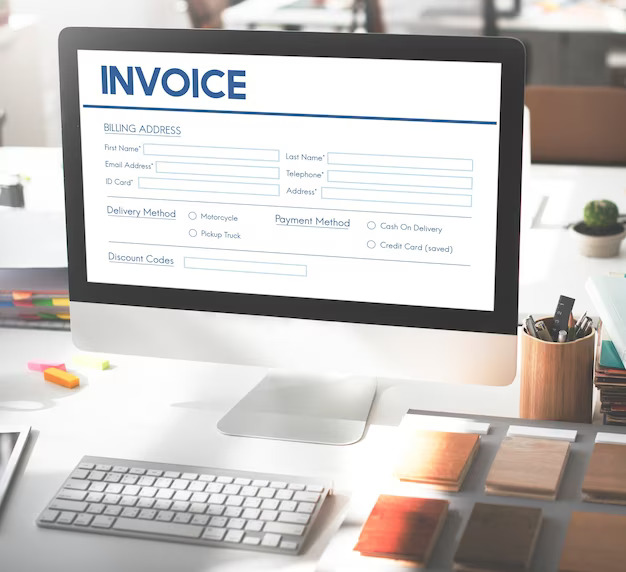
Handling PDF Invoices with Image Data can be daunting, especially for businesses that deal with large volumes of invoices. However, it's a critical task that can help you keep track of your finances, maintain accurate records, and comply with tax regulations. In this blog post, we'll review some best practices for handling PDF invoices with image data that can help you streamline your invoicing process and make it more efficient.
Understanding PDF invoices with image data
PDF invoices with image data contain images, such as scanned copies of paper invoices. These images are often embedded within the PDF document, making extracting the data challenging. Handling PDF invoices with image data appropriately is crucial, as they can contain vital financial information that you'll need for accounting and tax purposes. Businesses Use Image Data to Invoice, especially those that deal with paper-based invoices or receive invoices in PDF format.
Best practices for handling PDF invoices with image data
Here are some best practices for handling PDF invoices with image data:
Use OCR software
OCR is an abbreviation for Optical Character Recognition, a technology that can recognize text from images. OCR software can help you extract text data from the images embedded within your PDF invoices. This software can save you time and effort compared to manually transcribing the data.
Some popular OCR software includes Adobe Acrobat, ABBYY FlexiCapture, and Rossum.
Utilize file naming conventions.
File naming conventions are a standard way of naming files. By using file naming conventions, you can quickly locate and identify files. This practice can save you time and effort when searching for specific invoices. It's best to use a consistent and straightforward file naming convention that includes information such as the invoice number, date, and vendor name.
Store files in a centralized location
Storing your PDF invoices with image data in a centralized location can help you keep track of your invoices more efficiently. It's best to store them in a location easily accessible to everyone who needs them, such as a shared network drive or a cloud-based solution. This practice can help you avoid losing invoices or having multiple copies of the same invoice.
Examples of centralized storage solutions for PDF invoices with image data include:
-
Google Drive
-
Dropbox
-
OneDrive
Implement data extraction tools.
Data extraction tools can automatically help you extract data from your PDF invoices with image data. These tools can save you time and effort by eliminating the need to manually enter the data. They work by analyzing the text in the image and extracting relevant data such as invoice number, date, and total amount.
Some popular data extraction tools include:
-
Rossum
-
Hypatos
-
Tabula
Additional tips for handling PDF invoices with image data
In business, invoices play a critical role in documenting transactions between parties. As businesses continue digitizing their operations, more invoices are being processed electronically. However, handling PDF invoices with image data can be challenging, especially when extracting invoice data from invoice images. In this article, we will discuss some additional tips for handling PDF invoices with image data.
Use cloud-based solutions
Cloud-based solutions are becoming increasingly popular for processing and managing invoice data. Cloud-based solutions have a number of advantages over on-premises solutions. For one, they provide greater flexibility and scalability, allowing businesses to easily scale up or down as their needs change. Additionally, cloud-based solutions are typically more secure and reliable than on-premises solutions, as experienced IT professionals manage them.
Several popular cloud-based solutions for PDF invoices with image data include Google Drive, Dropbox, and Microsoft OneDrive. These solutions allow businesses to store their PDF documents in the cloud, making them easy to access and share with other stakeholders.
Regularly back up files:
Backing up your files is essential for invoice processing, especially when dealing with PDF invoices with image data. As invoices are critical financial documents, any loss of invoice data due to accidental deletion or system failure can cause major problems. Therefore, it is crucial to regularly back up your invoice files to ensure you always have a copy of your invoice data.
Several popular backup solutions are available for PDF invoices with image data, such as cloud storage solutions like Google Drive, Dropbox, and OneDrive. These cloud storage solutions allow you to upload your invoice files to their servers, ensuring your invoice data is safe and secure. Additionally, these solutions offer automatic synchronization, ensuring the backup copy is always up-to-date.
Another popular backup solution is an external hard drive, which provides physical storage for invoice files. This solution is ideal if many invoice data cannot be stored on the cloud due to storage limitations. External hard drives are also a cost-effective backup solution, as they offer a large amount of storage at an affordable price.
Conclusion
Businesses should consider using automated data extraction tools to quickly and accurately process PDF invoices with image data. These tools can save time and effort by eliminating the need for manual data entry and providing an efficient way to extract invoice data from image files. Additionally, with cloud-based solutions such as Google Drive, Dropbox, and OneDrive, businesses can store and back up their invoices in the cloud for easy access and sharing. By using automated data extraction tools, businesses can save time, money, and effort while ensuring accuracy when processing invoices with image data.
Converting Image Data to Invoice can Increase Accuracy in invoice processing. OCR software can extract data from the image and convert it into a digital format, which can be easily processed and validated. This can help to reduce errors caused by manual data entry, such as typos, missing information, and incorrect data.
FAQ's
How can I extract data from an invoice image?
You can use specialized invoice capture software to extract data from an invoice image. This software uses optical character recognition (OCR) technology to convert the text on the invoice into a readable format, such as Portable Document Format (PDF). Once converted, the extracted data can be exported into a spreadsheet or other format.
Converting Image Data to Invoices involves several steps to convert the image into a digital format and extract the relevant data. Scan the paper invoice or upload the PDF invoice to a digital platform.
What is invoice scanning?
Invoice scanning uses automated data extraction tools to quickly and accurately extract information from PDF invoices with image data. This saves businesses time, money, and effort while ensuring accuracy when processing invoices.
What is the data extraction process?
Data extraction involves using specialized software, such as invoice capture software, to extract information from an invoice image. This software uses optical character recognition (OCR) technology to convert text on the invoice into a readable format, such as Portable Document Format (PDF). Once converted, the extracted data can be exported into a spreadsheet or other format.
What is the best tool for extracting data from PDF invoices with image data?
Automated data extraction tools are the best option for quickly and accurately processing PDF invoices with image data. These tools can save time and effort by eliminating manual entry and providing an efficient way to extract invoice data from image files.
What is the format of an invoice?
The most common format for invoices is Portable Document Format (PDF). However, other formats are available, such as Microsoft Excel or XML. Ensuring that the invoice format you choose is compatible with your accounting software is important.
How can I export data from an invoice?
You can use specialized data extraction tools to quickly and easily export data from an invoice. These tools use optical character recognition (OCR) technology to convert the text on the invoice into a readable format, such as Portable Document Format (PDF). Once converted, the extracted data can be exported into a spreadsheet or other format.