Convert Pdf To Word Without Adobe
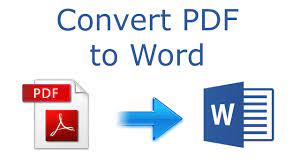
The Portable Document Format (PDF) is a common file format utilized for document sharing due to its ability to retain original formatting irrespective of the device or software used to open it.
However, when there's a need to edit these PDF documents, converting them into an otherwise editable document format such as Word becomes essential. A popular tool for this conversion process is Adobe Acrobat; nevertheless, various methods are available that do not require this software.
This article elucidates several techniques for converting PDF files into Word documents without the use of Adobe products. It covers online conversion tools, built-in features in Microsoft Word and Google Docs, third-party software solutions, mobile applications, and Optical Character Recognition (OCR) technology for scanned PDFs.
Additionally, this text provides valuable tips to ensure a successful conversion process.
Online PDF to Word Converters - microsoft word - pdf file
Numerous online platforms exist that facilitate the conversion of PDF files to Word documents, negating the necessity for Adobe software. These online converters are designed to provide a simple and efficient process, allowing users with access to a computer and an internet connection to convert pdf to world .
Users generally only need to upload the desired PDF file onto the platform, select 'Word' as the output format, and initiate the conversion process. The converted Word document is often ready for download within minutes.
The popularity of these online pdf to word converters can be attributed mainly due to their ease of use and convenience. There is no requirement for installation or setup processes which are often time-consuming. Also noteworthy is that most platforms offer this service free of charge or for a minimal fee, making it an economically viable option for many individuals and businesses alike.
One noteworthy observation about these online services is that although they negate the need for Adobe software, they do not entirely replace it in terms of functionality. For instance, some complex conversions may still necessitate specific software applications such as Adobe Acrobat Pro DC because these tools possess advanced features that aren't available on basic online converter platforms.
Moreover there can be issues regarding data privacy when using third-party websites for sensitive documents; therefore caution should always be exercised when choosing an appropriate best free online pdf to word converter platform.
Using Microsoft Word's Built-in Conversion Tool - pdf files
The built-in conversion tool in Microsoft Word provides an efficient alternative for transferring the content of documents from one format to another. This feature eliminates the need for external applications or online services, thus enhancing data security and speeding up the process.
With a few simple steps, users can convert PDF files into editable Word documents without leaving the familiar environment of Microsoft Word.
The process of using Microsoft Word's built-in conversion tool is straightforward:
- Open Microsoft Word and right click it on 'File', then select 'Open' to browse for the PDF file.
- After selecting the desired PDF file, a dialogue box will appear mentioning that word will now convert and save your pdf to an editable word document. Click on 'OK'.
- The selected PDF file will be opened as a Word document which can be edited and saved in .docx format.
This built-in tool offers significant advantages over other methods. It not only simplifies the task but also ensures high-quality output with accurate formatting retained from source documents.
The use of this feature does not require any technical expertise or additional software installation, making it accessible to all users regardless of their proficiency level with technology tools.
It should be noted that while this method is generally effective, there might be some limitations when dealing with complex layouts or large files; however, for standard text-based documents, using Microsoft Word's built-in conversion tool proves invaluable.
Using Google Docs
Transitioning to Google Docs, one can appreciate its diverse capabilities, including facilitating seamless document sharing and collaboration. Apart from these features, Google Docs also offers the ability to Convert Pdf To Word Without Losing Formatting.
This functionality makes it an attractive option for individuals who need to manipulate PDF documents but do not have access to Adobe Acrobat or other similar software applications.
The process of converting a PDF file into a Word document using Google Docs begins by uploading the respective PDF file into Google Drive. After successful uploading, opening this file with Google Docs will automatically initiate the conversion process where the text in the original PDF file is transformed into an editable format that resembles a Word document.
The converted file can then be downloaded and saved as a .docx file which is compatible with Microsoft Word.
It should be noted that while using Google Docs for this task provides convenience and accessibility, there might be limitations concerning layout preservation or handling complex formatting found in some PDF files.
Nevertheless, for simple documents, it serves as a viable alternative when needing to convert a PDF in Word format without reliance on specialized software such as Adobe Acrobat.
Using Other Third-Party Software
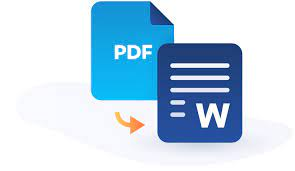
Apart from Google Docs, a variety of third-party software applications exist, offering additional avenues for manipulating and handling document formats.
Several options are available to convert and export pdf, to word without Adobe, using other third-party software. These tools offer the advantage of flexibility when dealing with diverse file formats, including PDFs and Word documents. Moreover, they provide an alternative solution for users who do not wish to use or cannot access Adobe products.
One such third-party tool is SmallPDF. This online service provides a platform where users can upload their PDF files and select the desired output format such as a Microsoft Word document. The process begins by dragging and dropping the pdf file into the conversion dialog box, on the website's interface; then choosing 'Convert to Word'. Once the pdf conversion is complete, users can download their newly converted Word file directly from the site.
Another useful tool is Nitro Pro which offers similar functionality with added features like editing and merging PDF files before conversion.
Many other alternatives also exist in addition to SmallPDF and Nitro Pro that cater to different user needs in terms of price point, ease of use, security measures among other considerations. Each of these tools has its strengths and limitations but what they all share in common is providing an efficient way to convert pdf to word without adobe.
Therefore, depending on individual requirements one may find any given software more advantageous than others in achieving specific goals related with pdf conversion tasks.
Converting PDF to Word on Mobile Devices
Harnessing the power of technology, numerous mobile applications now empower users to transform document formats right from their smartphones or tablets. This shift in the digital landscape has significantly simplified the task of converting Math PDF to Word on mobile devices, thus eliminating dependency on desktop-based solutions such as Adobe.
These mobile applications have been designed keeping in mind the convenience factor for users and provide an easy-to-use interface that facilitates smooth conversion processes.
The process of converting a PDF to Word without Adobe involves downloading a suitable word converter application from your device's app store, uploading the desired PDF file into this application, and then choosing 'Word' as the output format. The algorithms incorporated within these apps ensure high quality conversions while maintaining original formatting as closely as possible.
Although there are several free options available for download, some advanced features may only be accessible through premium versions of these applications. This has opened up new possibilities for individuals who need to convert pdf to word on their mobile devices frequently.
Despite some limitations associated with using free versions of these apps, they remain efficient alternatives for users needing swift conversions away from their workstations. They offer significant advantages over traditional methods by providing flexibility and portability that is inherent with mobile devices.
In essence, these advancements in technology have made it simpler than ever before to convert pdf to word without Adobe or other desktop-based software platforms.
Utilizing OCR Technology for Scanned PDFs
Incorporating the use of Optical Character Recognition (OCR) technology is a game-changer when handling scanned PDFs, as it enables the transformation of image-based text into editable and digitally searchable data. This technological advancement propels the capability to convert scanned pdf from PDF to Word without Adobe, providing an efficient alternative for users.
OCR technology functions by distinguishing text within images in a scanned, pdf document, subsequently converting these recognized characters into digital text.
The intricacies of utilizing OCR technology can be illuminated through the following key points:
- The process commences with scanning or uploading the document into an OCR-enabled software or online platform.
- Following this, the OCR tool identifies and analyses each character on the scanned pdf.
- Finally, upon successful recognition of all characters, it converts them into digital text that can be edited as per user needs.
This conversion not only makes it possible to transform and convert scanned pdfs back to word but also enhances accessibility by creating searchable content from non-searchable documents. Moreover, this method significantly reduces manual labor and associated errors in retyping content from scanned documents.
Thus, by employing OCR technology users are able to effortlessly convert PDFs to Word format without relying on Adobe tools. Through this innovative application of technology, digitized information becomes readily available for further editing and manipulation which greatly facilitates productivity across multiple sectors.
Tips for a Successful Conversion Process
Transitioning from the utilization of Optical Character Recognition (OCR) technology for the conversion of scanned PDFs, it is crucial to delve into strategies that ensure a successful conversion process.
The focus here is on how to convert pdf to word without Adobe, with an emphasis on tips for a successful conversion process and key considerations for maximizing conversion functionality.
The first step in ensuring a smooth conversion process involves choosing an appropriate tool or software. Various online platforms offer services to convert pdf to word without Adobe, providing diverse functionalities that may be superior or comparable to those offered by Acrobat. However, while selecting such tools, users must consider factors such as ease-of-use, accuracy of conversions, speed of processing, and security features. Furthermore, they should pay close attention to whether these tools can handle complex formats and layouts without losing original formatting information during the transfer.
In optimizing the use of these alternative tools to convert pdf files into Word without Acrobat, understanding their individual capabilities becomes essential. This includes recognizing their ability or inability to handle multiple pages at once or deal with password-protected files among other things. Notably important is the capacity for OCR technology where necessary - this ensures that even scanned documents can be converted successfully resulting word document while maintaining content integrity.
Thusly understood and practiced these steps contribute significantly towards achieving desired outcomes when converting PDF files into Word documents using non-Adobe platforms.
Frequently Asked Questions
Is it possible to convert a password-protected PDF to Word without the password?
The conversion of a password-protected PDF to a Word document without the respective password is not feasible. The password ensures the security and integrity of the document, disallowing unauthorized manipulation or alteration.
How can I convert a PDF to Word without losing the original formatting?
Converting a PDF to Word without compromising the original formatting can be challenging. Utilising dedicated conversion tools such as SmallPDF, IlovePDF or online OCR services might yield optimal results in preserving document layout and style.
What are the potential risks associated with converting a PDF to Word online?
Potential risks associated with online conversion of PDF to Word include exposure of sensitive information, loss of data during transfer, alteration in the original formatting, and potential malware or virus threats from untrustworthy sites.
Can I convert a PDF to Word without installing any software or applications?
Yes, it is feasible to convert PDFs to Word documents without the installation of any software or applications. Various online platforms provide this service, allowing users to import pdf transform files directly through internet browsers.
Are there any limitations in terms of the size or number of pages when converting a PDF to Word?
Limitations may exist when converting a PDF to Word, particularly concerning the document's size or number of pages. These constraints typically depend on the specific tool utilised for the conversion process and its inherent capabilities.
Conclusion
In summation, an array of methods exists to convert PDF files into Word documents without the use of Adobe software. These range from online converters and built-in tools in Microsoft Word, to Google Docs and other third-party software.
Furthermore, there are viable options for mobile devices and scanned PDFs using OCR technology.
The key to a successful conversion process lies in understanding these various methods and selecting the one that best fits specific needs. A careful approach ensures integrity of the original document while achieving a seamless conversion.